How to Create a Booking Form - Tips, Tricks and Best Practices
.png?width=767&name=Booking%20Forms%20(1).png)
Does your client scheduling feel like a never-ending email chain? For busy consultants, agencies, and service teams, that back-and-forth isn't just annoying, it's a time sink that can cost you clients. A booking form is a simple solution, allowing prospects and customers to schedule time with you independently.
Businesses that implement smart booking forms with instant self-scheduling typically see a 60% preference among clients for online booking and achieve up to a 68% increase in conversion rates, saving significant staff time and boosting revenue.
But today's best booking forms do more than just collect info. They're intelligent tools that enable clients to book instantly, route them to the right person, and even handle payments in one seamless step. This guide will show you how to create a basic booking form and then show you how smarter alternatives can help you save time and secure more business.
So, what exactly is a booking form? Let's break down the details.
What Is a Booking Form?

A booking form is a specific type of online form that lets a person schedule an appointment or reserve a spot for something. You've probably used them yourself for a doctor's visit, a hair salon, or a product demo. They are a direct tool for converting interest into action.
So, how does a booking form differ from a regular contact form? A contact form just collects a message and then you have to respond later. A booking form, on the other hand, is an active tool. It connects directly to your calendar, shows your real-time availability, and lets the user choose a specific date and time that works for everyone.
Service-based businesses and professionals use them all the time. Think of a consultant scheduling a first meeting, an agency booking a project call, or a real estate agent setting up a property viewing. They are also great for managing large groups, like for webinars, workshops, or a company event.
Moving to a digital-first booking form makes a huge difference. Relying on phone calls or back-and-forth emails is not only slow but also prone to mistakes. Digital forms work 24/7, capture all the necessary information, and send instant confirmations to both the client and your team. They save a lot of time and provide a much smoother experience for everyone involved.
So, what should you include in a booking form to make it work well? Let's dig into the details.
What Should Be Included in a Booking Form?
To create a great booking form, you need to include the right fields and make the process as smooth as possible for the person filling it out. A good form gathers all the necessary information without asking too much, and it helps you prepare for the meeting while keeping the client engaged.
Essential Fields
Every booking form needs to collect the basics. This includes a full name and contact information, like an email address or a phone number. You should also have fields that let the client select the service they want, their preferred date and time, and maybe even their location preference (e.g., phone call or video meeting).
Use-Case Specific Fields
Beyond the basics, you can add fields that are specific to your needs. This helps you get ready for the meeting and makes sure you have all the information you need beforehand. For example, you might include an open question where the client can explain their goal for the meeting or provide some background on their project. For other needs, you could add an attachment field that allows clients to upload a document or a file. Any information that helps the host make the most of the meeting can be included here.
Conditional Fields
Not every question is for everyone. Conditional fields allow your booking form to adapt in real time. For example, if a client selects "video meeting," a field might appear asking them to choose their preferred video platform. If they pick "in-person," a field might then appear asking for their address. This makes the form feel smarter and saves the client from answering questions that don't apply to them.
Payment Collection
For many service businesses, collecting payment is a key part of the booking process. You can embed payment options right into your form so clients can pay instantly after they book. This ensures you get paid on time and confirms their commitment to the appointment.
Notifications & Reminders
After a client books, the process isn't over. A great booking form automatically sends an instant confirmation with all the details. It should also send reminders closer to the meeting time. Many forms offer the option for clients to reschedule or cancel on their own, saving you time and giving them more control over their appointments
Knowing what to include in a booking form is the first step. Next, let's look at the different types of booking forms you might need, depending on your business.
Types of Booking Forms
Not all booking forms are the same. The kind of form you need depends on what you're scheduling. Knowing the different types helps you pick the right tool for the job.
Appointment Booking Forms
These forms are for one-on-one meetings. They're perfect for professionals who need to schedule time with individuals. Think of a doctor's office booking a patient visit, a financial consultant setting up a client meeting, or a hair salon client booking a service. These forms often focus on finding a specific time slot that works for both people.
Event Booking Forms
When you need to schedule many people for a single event, you'll use an event booking form. This is great for things like webinars, workshops, or in-person classes. The form collects a list of attendees and ensures you don't go over capacity. It helps you manage sign-ups and sends information to everyone attending.
Resource Booking Forms
Sometimes, you need to book more than just a person's time. A resource booking form lets you reserve a specific item or location. This can be a meeting room in an office, special equipment, or a studio space. It helps you manage your physical assets and prevents double-bookings.
Multi-Location Booking Forms
This type of form is essential for businesses with more than one office or service location. Instead of having a separate form for each spot, a multi-location booking form lets the client choose their preferred location first. The form then shows the available times and staff for that specific office. This simplifies scheduling for the client and helps your teams manage local demand.
Knowing the different types of booking forms is important. Now, let's explore whether it makes more sense to build one yourself or use a dedicated scheduling tool.
Also read: What are Intelligent Forms? A Guide to Smarter Scheduling
DIY vs. Booking Software — Which Should You Choose?
When you decide to use a booking form, you have two main choices: build one yourself with a simple tool or use a dedicated booking software. The right choice depends on your business's size, how complex your needs are, and the kind of experience you want to offer your clients.
DIY Booking Forms
Creating a booking form with tools like Word, Google Docs, or a basic online form builder is easy and gives you full control. You can design it exactly how you want.
-
The Pros: It's often free, and you have complete freedom over the look and the questions you ask. It's a low-cost way to get started.
-
The Cons: It's not automated. These forms don't check your calendar for you, so you have to manually confirm every booking. This can lead to double-bookings and a lot of extra work. Plus, they can't handle smart features like routing or payments.
Booking Software

Booking software is a more advanced solution. These tools are built specifically to automate the entire scheduling process.
-
The Pros: They instantly check your calendar and confirm appointments for you, so there's no manual work. They can also use conditional fields to ask smart questions and route clients to the right person. Many platforms integrate with payment systems, video tools, and email reminders. This saves you a lot of time and provides a polished experience for your clients.
-
The Cons: You have to pay for it, and you may not have as much design freedom as a DIY approach.
So, how do you decide? If you're a single professional with very few bookings, a DIY approach might be enough. But if your business is growing, or you need to manage multiple clients, locations, or different services, booking software is the smarter choice. It automates the work, saves you from mistakes, and makes sure every client gets a seamless experience from start to finish.
No matter which tool you choose, the goal is to create a great booking experience. Now, let's walk through the steps of creating a booking form from start to finish.
How to Create a Booking Form (Step-by-Step)
Creating a good booking form doesn’t have to be hard. By following a clear process, you can build a form that not only collects information but also works to grow your business. This guide walks you through the steps, whether you're using a simple document or a full-featured booking tool.
Step 1 — Identify Your Scheduling Needs
Before you start building, decide what you need the form to do. Ask yourself: What services are you offering? Do you need to book one-on-one meetings or group events? What information do you need from the client before the meeting? Do you need to collect payment? Answering these questions helps you plan your form and choose the right tool.
Step 2 — Choose Your Tool
Your choice of tool depends on your needs. For a very basic form, you can use a simple document like Google Docs or Microsoft Word. This is great for a static, print-friendly form, but it requires a lot of manual work. For a smarter form that automates confirmations, checks your calendar, and handles payments, you'll want to use a dedicated booking software like OnceHub.
Step 3 — Design Your Form
First impressions matter. Design your form to match your brand's colors and logo. This makes it feel professional and trustworthy. Also, make sure it's designed to work well on mobile phones, as many people will be booking from their devices. Keep the layout clean and easy to read so clients don't get confused.
Step 4 — Add Smart Logic and Integrations
If you're using a booking software, this is where you make your form intelligent. Add conditional fields that adapt to a user's answers. For example, if a user picks a service, a new question might appear asking for details about that service. You can also connect your form to your CRM so new client information is automatically saved, or to a payment platform to collect fees instantly.
Step 5 — Test Your Booking Form
Before you publish your form, test it thoroughly. Fill it out yourself on a desktop and on your phone to make sure everything works correctly. Check that the information is sent to the right place and that the confirmation emails are clear. This step helps you find and fix any problems before they reach a client.
Step 6 — Publish and Promote Your Form
Once your form is ready, it's time to share it. Embed it on your website so clients can book without leaving your page. You can also add the link to your email signature, share it on social media, or include it in your marketing emails. The more places your form is, the easier it is for clients to find you and book a meeting.
We've walked through the steps of creating a booking form. Now, let's explore some advanced features that can take your booking form from good to great and help you secure more business.
Advanced Booking Form Features That Drive Conversions
You've learned the basics of creating a booking form. Now, let's explore some advanced features that take a form from simple to truly powerful. These features help you automate more of your work and provide a better, more personalized experience for your clients.
Conditional Fields
A good booking form is smart enough to adapt. Conditional fields allow you to show or hide certain questions based on how a client answers a previous one. For instance, if a client selects "new customer," a question about how they found you might appear. This keeps the form short and relevant for each client, reducing friction and improving completion rates.
Multi-Calendar Sync Across Time Zones
Coordinating with clients in different time zones can be a headache. A smart booking form syncs with multiple calendars at once and automatically adjusts for time zones. This means clients always see open slots in their local time, and you never have to worry about double-booking or miscommunication.
Instant Booking + Rescheduling
The best booking forms offer more than just a request for a time. They instantly confirm the appointment and add it to your calendar the moment the client clicks "book." Many also provide a simple way for clients to reschedule or cancel on their own, saving you time and giving them more flexibility.
Automated Conversational Booking
Some clients prefer to use the phone. An advanced booking form can integrate with a voice system that guides callers through the booking process using natural conversation. This lets people book an appointment with you without ever needing to use a screen or a keyboard, ensuring you don't miss a booking from a client who prefers to talk.
Invite a Guest
For meetings that involve more than one person, this feature allows the guest to easily invite others. After booking, the main guest can add the email addresses of additional attendees, and the form will automatically send a calendar invite to everyone. This saves the primary guest from having to forward the details themselves, ensuring all relevant parties are included in the conversation right from the start.
Customizable Booking Journeys
A booking form doesn't have to be a one-size-fits-all experience. With this feature, you can create different booking paths for different types of clients. For a potential new lead, the form might include qualifying questions. For an existing client, it can be much shorter, focusing on the specific service they need.
Redirect to a URL After Booking
Once a client completes their booking, a smart form can automatically redirect them to a specific URL. This is useful for sending them to a custom thank you page, a post-booking survey, or even a payment page to complete their transaction. It helps you manage the customer journey even after they've scheduled.
These advanced features show how powerful a booking form can be. Next, let's look at how OnceHub helps you use these features to make your booking process smarter.
How OnceHub Makes Booking Forms Smarter
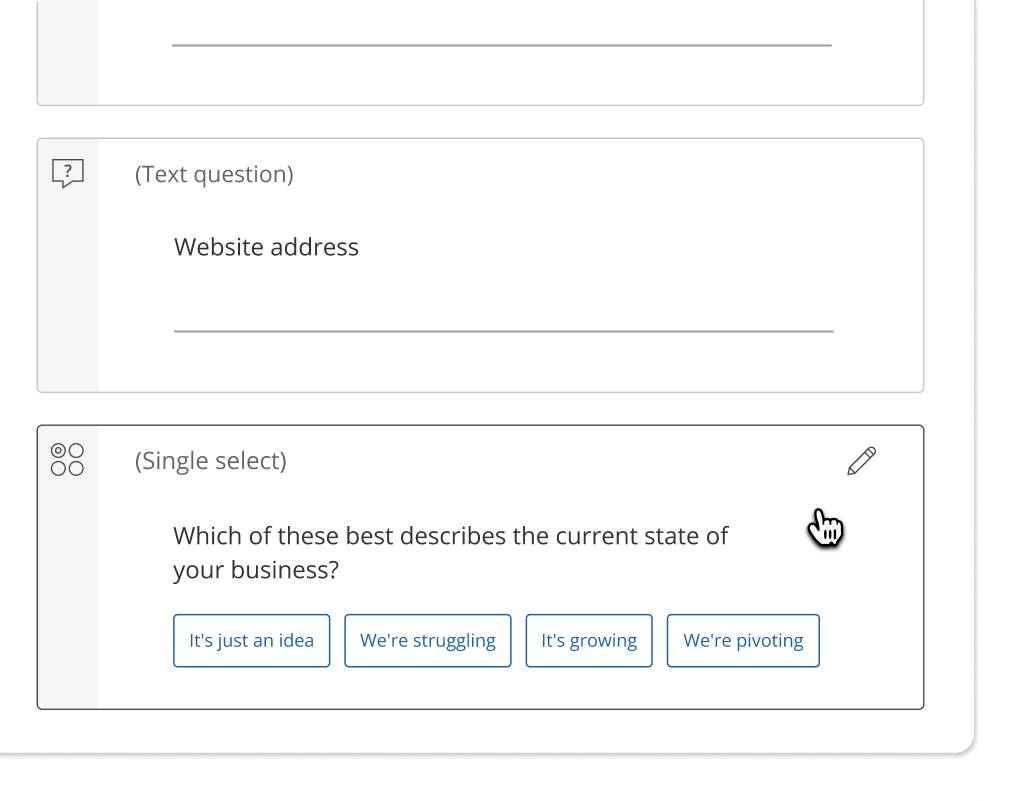
OnceHub takes the features we just discussed and brings them together into one seamless solution. It’s built to help you use a booking form not just for collecting information but for automating your entire client-facing workflow.
Intelligent Qualification from Routing
OnceHub's booking forms work seamlessly with routing forms to provide a complete experience. While the routing form handles qualifying the lead and directing them to the right person, the booking form then appears to capture all the essential details for that specific meeting. This ensures the correct context is always available, and your team spends less time on unqualified leads because the intelligent routing has already done its job.
Multi-Location + Multi-Service Booking
If you have multiple offices or offer different services, OnceHub makes it easy to manage. A single booking page can handle a variety of service options, guiding clients to the one they need. It also supports multi-location scheduling, ensuring clients book with the correct team member in the right office.
Integrations with Key Business Tools
A good booking form shouldn't work alone. OnceHub connects with the software you already use. It integrates with your CRM to automatically add new client information, with payment platforms to collect fees instantly, and with video conferencing tools to create meeting links automatically. This keeps your data organized and your workflows smooth.
Real-Time Updates and Frictionless Rescheduling
OnceHub’s booking form connects directly to your calendar, so your availability is always up to date. This prevents double-bookings. If a client needs to reschedule, they can do so with a single click from the confirmation email, freeing you from a chain of back-and-forth messages. The system sends automatic notifications and reminders, saving you time and reducing no-shows.
** Watch the video tutorial below to know more about Oncehub’s booking form.
With a clear picture of how OnceHub's features make booking forms smarter, let’s look at some best practices for optimizing your form to get the best results.
Best Practices for Optimizing Your Booking Form
Once you have a booking form ready, a few best practices can make it even more effective. These tips help you create a better experience for your clients, which leads to more completed forms and confirmed appointments.
-
Keep it short and relevant: Only ask for information you truly need. A long form with unnecessary questions can be frustrating for clients. Focus on what’s essential for the meeting.
-
Ensure mobile optimization: Many people will book appointments from their phones. Make sure your booking form works perfectly on any mobile device. A good form adjusts to the screen size automatically, making it easy to use on the go.
-
Provide multiple communication options: Your clients should have a choice in how they meet with you. Offer options for email, phone calls, or video meetings right on your form. This flexibility meets clients where they are and makes the booking process more accommodating.
-
Send timely notifications and reminders: An automatic email notification should be sent right away to confirm all the details. Reminders sent closer to the meeting time help reduce no-shows and ensure everyone is prepared. Giving clients the option to reschedule or cancel directly from these notifications also saves you a lot of time.
These best practices show how a good booking form can be a powerful tool.
Final Thoughts
“A well-designed booking form is more than a data collector — it’s a critical touchpoint that shapes first impressions and streamlines client interactions.” - Adapted from principles discussed in HubSpot’s Customer Experience Guide
We've explored the power of a good booking form and how it's become a critical tool for any business that relies on client appointments. They're no longer just a simple way to collect names; they're essential for saving time, preventing errors, and providing a seamless experience for your clients. By moving past manual processes, you can transform a basic task into a powerful way to manage your business.
OnceHub offers the ideal solution for businesses looking for speed, personalization, and automation in their booking form. Its features, from intelligent logic to frictionless rescheduling, help you get back to what you do best while making sure every client interaction is a positive one.
Ready to see the difference a smarter booking process can make? Build your first booking form for free and see how OnceHub can work for you.
Frequently Asked Questions
Here are some common questions about booking forms and how they can be used to make your scheduling process smoother.
What’s the difference between a booking form and a contact form?
The main difference is the outcome. A contact form is for general inquiries; it collects a message and then your client waits for a reply. A booking form, on the other hand, is an active tool. It connects directly to your calendar, shows your real-time availability, and lets a client choose a specific time to meet with you. The result is an immediate, confirmed appointment.
Can booking forms handle payments?
Yes, many advanced booking tools allow you to collect payments directly through the form. This is especially useful for businesses that require a deposit or full payment up front. By integrating with a payment platform, the booking form can process a transaction right after the client schedules, securing their appointment and your revenue in one step.
How do I make my booking form mobile-friendly?
The best way to make your booking form mobile-friendly is to use a dedicated scheduling tool that is designed for it. These tools create responsive forms that automatically adjust to any screen size, whether it's a smartphone or a tablet. This ensures a seamless and easy experience for clients booking on the go.
Can I use a booking form for multiple locations?
Yes, with the right software, you can. Tools like OnceHub allow you to set up a single booking form that can handle multiple locations or services. The client can simply choose their preferred location from a menu, and the form will show the correct availability for that specific office or service line.
How secure are online booking forms?
The security of a booking form depends on the platform you use. A reputable scheduling tool is built with strong security measures, including data encryption and compliance with privacy laws like GDPR and HIPAA. This ensures that all the information your clients provide is kept safe and private, protecting your business and building trust.
Does OnceHub offer booking form templates?
Yes, OnceHub offers a variety of easy-to-use templates for booking forms. These templates give you a quick starting point and can be fully customized to match your brand's look and feel. This makes it simple to build your first booking form and start streamlining your scheduling process right away.
Read further: How to Get Customers to Book Online Instead of Calling
Better scheduling starts here
No credit card required